|
AUDIOBOOKS Finding A Way To 'Punch And Roll' Audiobook Editing In Sound Forge 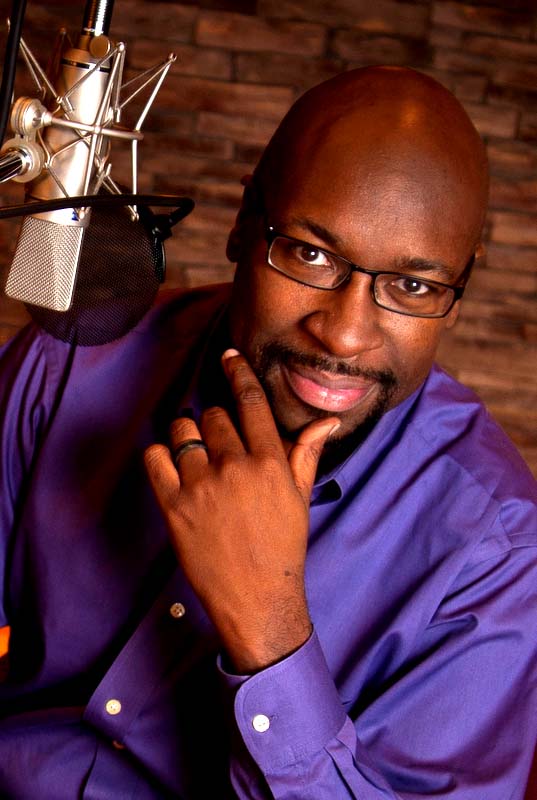 By George Washington III By George Washington IIIVoice Actor Having recently completed two audiobooks, I found that the most tedious portion of the process was without doubt the editing of each chapter. During the recording phase, I used the "finger snap” method of marking out my errors; any time I made a mistake, I would snap my fingers near the microphone in order to create a spiked waveform that I could find more easily while scrolling through the file. As you can see in the graphic below, there are sharp peaks in the waveform. 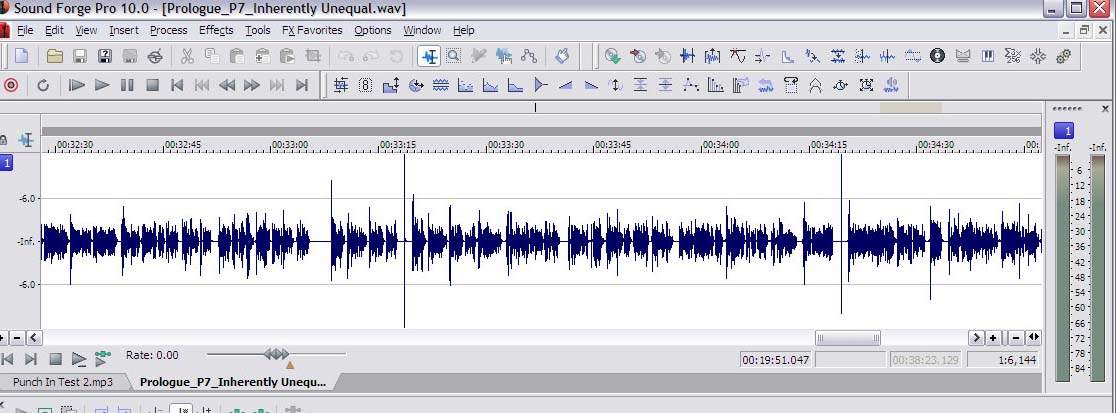 As I
scroll and scrub through, I see the mistakes, delete the area
immediately before it, and smooth out the transition between the
sections. Tedious, but necessary work. As I
scroll and scrub through, I see the mistakes, delete the area
immediately before it, and smooth out the transition between the
sections. Tedious, but necessary work.
RESEARCHING BETTER WAY After all of this work, I thought I would look into a better way of doing it. My friend Corey Snow, an experienced audiobook narrator, was working on a way to use what is called the "punch and roll ” method with Adobe Audition. Punch and roll is a method that is more easily found in Pro Tools, but doesn’t appear to be a common function in any of the next tier down DAWs that are common in the voice over world. It allows the user to select where they want to pick up, automatically delete the error, roll back a few seconds so they can hear where they were, and start reading again immediately after that. This eliminates the need for post production editing of the type I was doing before. While researching the issue, I found an article on the indispensable VoiceOverXtra by Adam Verner outlining how to do this for Adobe Audition using the free AutoHotKey tool for Windows. (Click here for that article.) AutoHotKey is a very powerful scripting tool that can take control of applications, your desktop, anything, and automating tasks. ADAPTING TO SOUND FORGE In my first reading of the article, I thought Adam was speaking of scripting available inside of Audition. Since my weapon of choice is Sony Sound Forge 10, I thought I would inquire with one of the masters of the product, Jeffery P. Fisher. He co-wrote one of my favorite voice over books, The Voice Artists Guide to Recording at Home and on the Road with Harlan Hogan. I got a simple and succinct answer: "No punch and roll in Forge. You can punch in to a section, you can punch in and continue to roll … but not as you describe.” That felt like a pretty solid setback, USE THE AUTOHOTKEY Then I realized what Adam had done; he used AutoHotKey to do automation that wasn’t available in Audition itself. So armed with his Audition script, I started plugging away at a Sound Forge 10 script to make punch and roll possible. During the process, I ran into a few issues that Sound Forge presented with its interface. 1. Sound Forge does not have preroll built in. Audition 3.0 has a built-in preroll setting, where Sound Forge only offers it for the preview function when opening a file. I was able to overcome this by forcing Sound Forge to seek to a specific point in the audio file 3 seconds before the cut. 2. The playback function returns the cursor to where it started. This causes the system to start recording over existing audio…yes, that IS a problem. 3. Starting the "Record” option automatically launches a new window when done programmatically. When attempting to start the recording function again after the cut and playback, Sound Forge would consistently open a new file, rather than add to the existing file. Ultimately, I had to start the recording an another fashion. HERE'S HOW IT WORKS ... Here is the script, complete with documentation. This script makes the key combination for the punch in CRTL-P, but you can change that to whatever you like, so long as it does not conflict with existing Sound Forge hot keys. Download and install AutoHotKey first #IfWinActive ahk_class Forge10MDIClass /* Look for Sound Forge 10 running */ ; Punch ‘n Roll Mimic ^P:: /* Defines the needed keystroke as CTRL-P*/ Send {Shift down}{End}{Shift up}{Delete}{f} / *Selects wavefrom from point of cursor to end and deletes it */ Send ^g{DOWN 30} /* opens ‘Edit -> Go To” and presses down arrow 30 times, moving cursor back 3 seconds */ Send {TAB 2} /* presses TAB key twice to move focus to OK button */ Send {Enter} /* presses OK */ Send {SPACE} /* Starts playback */ Sleep, 3050 /* Pauses script while 3 seconds of playback occurs */ Send {Enter} /* Pauses playback */ Send !{0} /* Sets focus to this waveform window so record function will happen here */ Click 28, 92 /* Mouse click on "Record” button */ Sleep, 100 /* Waits one tenth of a second */ Click 204, 210 /* Clicks "Go To End” button in record window to force record to start at end of edit */ Click 70, 211 /* Clicks "Record” button in record window to start recording */ return /* Ends Script */ UNDOCUMENTED SCRIPT You can download the undocumented script here. You can place it in any folder on your computer, then double click the file to activate the script when you are running AutoHotKey. I have run this on both my studio computer running Windows XP and my laptop running Windows 7 successfully. 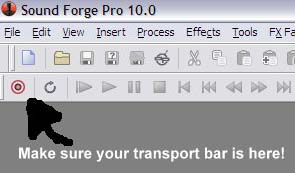 The
only restriction is that your Transport Bar (where the Record/Play/FF
buttons are) is in the top left corner under the main menu bar. The
only restriction is that your Transport Bar (where the Record/Play/FF
buttons are) is in the top left corner under the main menu bar. This is necessary because I am pressing the buttons here as though a mouse were clicking them, instead of using keystrokes (which causes Sound Forge to open a new file instead of recording in the same file). The script is looking for these buttons in a very specific location relative to the Sound Forge window. HEAR A SAMPLE Here’s a sample of the punch in. The punch in happens at 18.617 seconds. I have only started using this process, but it will make a tremendous difference in longform reads and audiobooks. My thanks to Adam for coming up with this great way to use the tools at hand to get what you need! --------------------------- ABOUT GEORGE George Washington III is a professional voice actor with 10 years of experience and credits in every aspect of voice over. Using a voice that has been honed both by voice over training and operatic and classical singing, e-Learning and corporate narration have become specialties, with work for companies like IBM, Hewlett Packard, Champs Sports, Foot Locker, and Motorola. He is currently the voice of ROOT Sports Northwest, providing work for the Big Sky Conference, Seattle Mariners, Seattle Sounders, and Portland Timbers, and recently completed his first two audiobooks for Audible.com. Email: george@voevolution.com Web: www.voevolution.com |
|
|
For essential voice-over business strategies
Inspiring interviews help your VO career
Get your bi-weekly dose here ... all things VO!
With Sean Daeley and Paul Stefano - check it out!
As of the NEW website launch, 03/22/2012



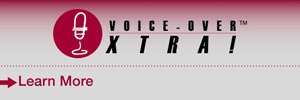


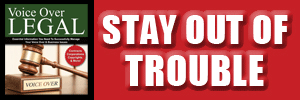
.png)
.gif)
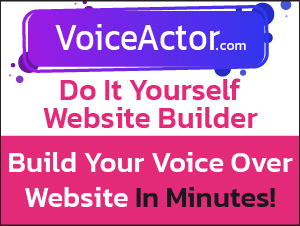
It's on my list of 2013 things to learn.
Thanks for reminding me.
;-)
I've been using the snap system as well (although I have a trusty dog clicker I like) and simultaneously making hash marks on my script at every goof. Then I send the raw file to an editor who very quickly assembles the error-free file by jumping from click to click and hash to hash.
But the punch and roll method is really the best way to work. It's cheaper and ultimately faster than sending the files to an editor.
Thank you for sharing this!!